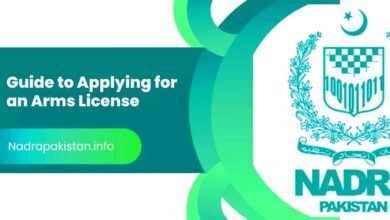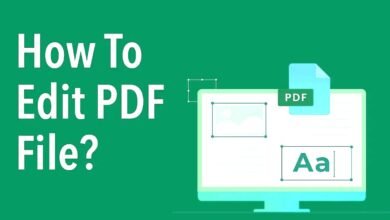Gaming performance is a crucial factor for PC gamers who want smooth, lag-free gameplay with high frame rates and stunning visuals. Whether you’re battling in competitive esports or exploring vast open worlds, optimizing your PC can make a significant difference in your experience. This comprehensive guide will walk you through hardware upgrades, software tweaks, and system maintenance techniques to maximize your gaming performance without breaking the bank can dramatically improve frame rates and enable features like ray tracing and DLSS.
From adjusting in-game settings to fine-tuning Windows for efficiency, every optimization step contributes to a faster, more responsive system. We’ll also explore advanced techniques like overclocking and network optimization for online gaming. By the end of this guide, you’ll have a fully optimized PC that delivers the best possible gaming performance for your favorite titles. Equally important is the central processing unit (CPU), which manages game logic, physics, and AI. A fast multi-core processor, such as an Intel Core i7 or AMD Ryzen 7, ensures smooth performance in CPU-intensive games.
How to Optimize Your PC for Better Gaming Performance
Hardware Upgrades for Maximum Gaming Performance
The foundation of great gaming performance lies in your PC’s hardware. While not everyone can afford the latest high-end components, strategic upgrades can significantly boost your system’s capabilities. The graphics card (GPU) is the most critical component for gaming, as it handles rendering and visual effects. Upgrading to a newer GPU, such as an NVIDIA RTX or AMD Radeon RX model.
Storage Speed
Storage speed plays a key role in load times and texture streaming. Replacing a traditional hard disk drive (HDD) with a solid-state drive (SSD) can drastically reduce loading screens and improve overall system responsiveness. For the best results, consider an NVMe SSD, which offers even faster read/write speeds than SATA-based SSDs.
Power Supply Unit (PSU)
Another often-overlooked component is the power supply unit (PSU). A high-quality PSU with enough wattage ensures stable power delivery, preventing crashes and performance drops. Additionally, proper cooling solutions, such as aftermarket CPU coolers, case fans, or liquid cooling, help maintain optimal temperatures, preventing thermal throttling that can degrade gaming performance.
Optimizing In-Game Settings for Smoother Gameplay
Even with powerful hardware, poorly configured in-game settings can lead to stuttering, input lag, and inconsistent frame rates. Most modern games offer a range of graphical options that can be adjusted to balance visual fidelity and performance. Lowering shadow quality, anti-aliasing, and ambient occlusion can significantly reduce GPU load while maintaining decent visuals.
Resolution scaling
Resolution scaling is another useful feature instead of running games at native 4K, which demands immense GPU power, you can use dynamic resolution scaling (DRS) or render at a lower resolution with sharpening filters. Disabling motion blur and depth of field can also improve clarity, especially in fast-paced shooters where visibility is crucial.
Technologies
For competitive gamers, reducing post-processing effects and disabling vertical sync (VSync) can minimize input lag. However, if screen tearing is an issue, technologies like NVIDIA G-Sync or AMD FreeSync provide smoother visuals without the latency penalty of traditional VSync. Many games also offer Gaming Performance modes or frame rate caps, which can stabilize FPS and prevent unnecessary GPU strain.
Extra Performance
For advanced users, overclocking can squeeze extra performance out of your central processing unit(CPU) and GPU. Tools like MSI Afterburner and Intel XTU allow safe overclocking, but proper cooling and voltage management are essential to avoid instability. Memory optimization tools like Intelligent Standby List Cleaner (ISLC) can also help reduce stuttering by managing RAM usage more efficiently.
Software and Driver Tweaks for Peak Efficiency
Keeping your system’s software optimized is just as important as hardware upgrades. Graphics drivers should always be up to date, as companies like NVIDIA and AMD regularly release performance optimizations for new games. Tools like GeForce Experience or AMD Adrenalin can automate driver updates and suggest optimal settings for your hardware.
Gaming Performance
Windows itself can be fine-tuned for better gaming performance. Switching the power plan to High Performance ensures your CPU and GPU run at full speed. Disabling unnecessary background apps via Task Manager (Ctrl+Shift+Esc) frees up RAM and CPU resources. Additionally, turning off Game Bar, Xbox DVR, and other gaming overlays can reduce system overhead.
System Maintenance for Long-Term Stability
A well-maintained PC ensures consistent gaming performance over time. Dust buildup inside your case can restrict airflow, leading to higher temperatures and throttling. Regularly cleaning your PC with compressed air and ensuring proper cable management improves cooling efficiency. Reapplying thermal paste every few years can also help maintain optimal CPU and GPU temperatures.
Storage Performance
On the software side, running disk cleanup and defragmenting HDDs (though unnecessary for SSDs) keeps storage performance in check. Uninstalling unused programs and running occasional malware scans prevents bloatware and viruses from slowing down your system. Monitoring tools like HWMonitor or GPU-Z can help track temperatures, clock speeds, and usage statistics in real time.
Network Optimization for Online Gaming
For online gamers, a stable and low-latency connection is vital. Using a wired Ethernet connection instead of Wi-Fi minimizes packet loss and ping spikes. If Wi-Fi is unavoidable, a 5GHz band offers better speeds and less interference than 2.4GHz. Adjusting Quality of Service (QoS) settings on your router prioritizes gaming traffic over other devices.
Port Forwarding
Port forwarding can also reduce connectivity issues in certain games enabling UPnP (Universal Plug-and-Play) or manually forwarding ports for games like Call of Duty or Valorant can improve matchmaking and reduce lag. For competitive players, tools like ExitLag or WTFast optimize routing to game servers, potentially lowering ping in distant regions.
Read More: Microsoft Edge is Now one of the Few Browsers for Android that Supports Extensions.
Conclusion
Optimizing your PC for the best gaming performance requires a mix of hardware upgrades, software tweaks, and regular maintenance. By carefully selecting components, fine-tuning in-game settings, and keeping your system clean and updated, you can achieve smoother gameplay, higher frame rates, and an overall superior experience. Pairing your CPU with sufficient RAM (Random Access Memory) is also essential 16GB is the sweet spot for modern gaming, while 32GB future-proofs your system for demanding titles and multitasking.
Whether you’re a casual gamer or a competitive player, these optimizations ensure your PC runs at its full potential. With the right adjustments, even mid-range systems can deliver impressive results, making every gaming session more enjoyable and responsive. With the right adjustments, even mid-range systems can deliver impressive performance, ensuring you get the most out of every gaming session.
FAQs
How much RAM do I need for gaming in 2024?
16GB is the recommended minimum for modern gaming, but 32GB is ideal for future-proofing and multitasking with demanding games.
Does overclocking void my warranty?
It can, depending on the manufacturer. Some brands allow mild overclocking, but extreme overclocking may void warranties.
Should I upgrade my CPU or GPU first for gaming?
The GPU usually has a bigger impact on gaming performance, but if your CPU is severely outdated, it may bottleneck a new GPU.
How do I reduce input lag in competitive games?
Lower graphical settings, disable VSync, use a high-refresh-rate monitor, and ensure your mouse and keyboard have minimal latency.
Can background apps affect FPS?
Yes, background apps consume RAM and CPU resources closing unnecessary programs can free up system power for smoother gaming.